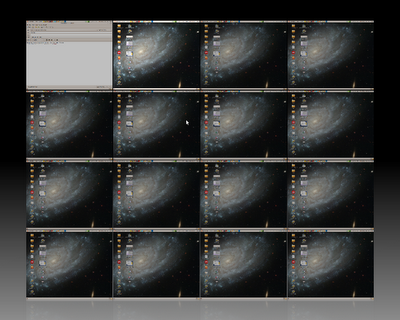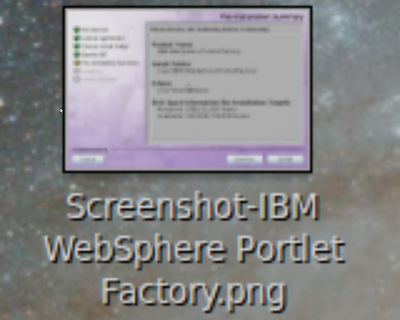Thursday, 11 February 2010
Zooming around in Ubuntu
Having been back on Ubuntu 9.10 ( Karmic ) for a few weeks, I've been reacquainting myself with the loveliness that is Compiz.
This includes the ability to be able to zoom in and out of the virtual desktops, in a manner similar to that used in Spaces and Expose on the Mac.
For me, with a UK keyboard on a Thinkpad T60p, the magic keystroke is, by default, is [Windows] + [E], also known as [Super][E].
This zooms OUT like this: -
I can then select the required desktop, and hit the right-hand mouse button ( button 2 ) to zoom back in to the chosen one.
However, it gets better.
Compiz also includes the ability to zoom in: -
Again, for me, this is [Windows] + [Button4] which translates to the middle mouse button of the trackpoint on the Thinkpad keyboard.
Having done this, I wasn't sure how to zoom back out, and ended up struggling to restore my desktop.
Thankfully, a quick Sametime chat with my Hursley colleagues http://twitter.com/robhodges and http://twitter.com/spradders managed to save the day.
Having zoomed IN, the trick is to use [Windows] + [E] to return to the many desktops view, and then hit [Esc].
So, in conclusion, here's the magic keystrokes: -
Show MANY desktops [Windows] + [E]
Go to a desktop Select and hit [button2] - right-hand mouse button
Zoom in [Windows] + [button3] - middle mouse button ( on Trackpad )
Zoom out [Windows] + [E] + [Esc]
This includes the ability to be able to zoom in and out of the virtual desktops, in a manner similar to that used in Spaces and Expose on the Mac.
For me, with a UK keyboard on a Thinkpad T60p, the magic keystroke is, by default, is [Windows] + [E], also known as [Super][E].
This zooms OUT like this: -
I can then select the required desktop, and hit the right-hand mouse button ( button 2 ) to zoom back in to the chosen one.
However, it gets better.
Compiz also includes the ability to zoom in: -
Again, for me, this is [Windows] + [Button4] which translates to the middle mouse button of the trackpoint on the Thinkpad keyboard.
Having done this, I wasn't sure how to zoom back out, and ended up struggling to restore my desktop.
Thankfully, a quick Sametime chat with my Hursley colleagues http://twitter.com/robhodges and http://twitter.com/spradders managed to save the day.
Having zoomed IN, the trick is to use [Windows] + [E] to return to the many desktops view, and then hit [Esc].
So, in conclusion, here's the magic keystrokes: -
Show MANY desktops [Windows] + [E]
Go to a desktop Select and hit [button2] - right-hand mouse button
Zoom in [Windows] + [button3] - middle mouse button ( on Trackpad )
Zoom out [Windows] + [E] + [Esc]
Comments:
<< Home
Yes, but I'll probably use VMware less and run more stuff natively on the Thinkpad, as I used to back in the days of Cafe Culture in 2006 - running VMware Fusion or Workstation adds more overhead as you end up with 2 running operating systems. I'm also hoping to get an upgraded Thinkpad W500 at some point, which is 64-bit and capable of addressing more RAM. Phwoar!
Post a Comment
<< Home
Subscribe to Posts [Atom]